Apple Business Manager (ABM)
Manual iOS ADE/DEP Enrollment Using a Spare iPhone or iPad
macOS Device Enrollment
Apple Business Manager - Device Enrollment
ABM Bulk App Deployment
Apple Business Manager - Apps Deployment
Apple Configurator
Adding iOS Devices to ABM using Apple Configurator
Adding iOS devices to ABM using Apple Configurator on a Mac Computer
Enabling Supervised Mode for iPhone and iPad
Bulk SMS
Cloud Console
Configuring Wallpaper on iOS Devices Using Cyber Device Manager
How to manage mobile devices and apps using Codeproof?
Mobile Alert Management
Cloud Console TWO Factor (2FA) Authentication
Device Lookup by Phone Number, IMEI, ICCID or Employee Name
iOS7 system properties are available
Content Filtering
iPhone, iPad and iPod Touch Parental Controls in Codeproof
Web Content filtering in iPhone, iPad and MacOS
Secure Browser and Web Content Filtering
Securing Chrome Browser and Web Filtering in Android
Email Management
How to configure Office365 email or Exchange EAS on Apple devices
Configure Office365 email accounts in mobile devices
Configuring Microsoft Exchange ActiveSync Email on Samsung Devices
Configuring Microsoft Exchange ActiveSync Email on LG devices
File Management
How To Articles
Deploying Devices in Codeproof: Greenfield vs. Fielded
Migrating Supervised iPhones Between MDMs (ABM/ADE) — Zero‑Drama Runbook
How to Configure Programmable Keys with Managed Configurations on Kyocera Devices
How to Transfer Data with the Samsung Smart Switch App?
How to enable native app Whitelisting in Android?
How to Disable the Edge Panel on Samsung Devices
How to turn off Google Play Protect on managed devices
How to block Android Overview Button?
How to remove passwords remotely from locked Android phones
Difference between Reset All Settings v/s Erase All Content And Settings?
How to block "Settings" changes in Android devices?
How to prevent the Mobile Device Management protection from being turned off?
How to find iTunes store id or App id?
How to ping a device using Codeproof?
How to optimize Battery usage and Data usage in Android?
How to remotely change or remove the password on Android phones and tablets?
How to hard factory reset an Android Device
How to Install an APK?
How to Enable pre-loaded system apps?
How to check if a Device has a Password?
How to generate QR code for Android Device Enrollment?
How to change Android device display language
How to Block Outgoing Calls and SMS?
How to Data Wipe a device?
Known Issues
Understanding APK Deployment Limitations on Android Enterprise Profile Owner Devices
Passcode Removal Fails on Android Versions 9 and 10
Issue with website whitelisting on managed iOS Devices
Error Message After Android MDM Enrollment: Financed Device Alert
MDM Fails to Clear Passcode on iPhone
Android Q Background Location Permission Error on Moto E5 and Moto G
License Management
Mobile Device Management
Android Enterprise
Disabling factory reset protection (FRP)
Google Workspace and Codeproof
Device Admin Deprecation - What you need to know?
Paid Apps and Managed Play Store
Managed Google Playstore
Restricting access to Account Management
Battery Level low notifications
Android Enterprise Custom Messages
Factory Reset Protection (FRP)
Android Enterprise Policies
Selectively deploying apps from the managed playstore
Android Enterprise (AE) Setup
Network Monitoring in Android
Enabling pre-loaded system apps in Android Enterprise
Apple Device Management
iMessage and Mobile Device Management (MDM): What IT Teams Need to Know
macOS Management with Cyber Device Manager
Apple Intelligence
Web clips in Apple Devices
iOS App Bundle Id
Apple Watch MDM Policies
iOS 9 MDM Restriction Policies
Blocking AppStore in Apple Devices
iPhone and iPad Restriction Policies
iOS 8 Mobile Device Management (MDM) Policies
What's new in iOS 6 MDM?
iOS7 background apps from being killed by App Switcher
Configuring iOS 7 App Policies
Deploying iOS Configuration Profiles using Profile Manager
Application Blacklisting
Blocking the default applications in Apple Devices
Suspending and Hiding Apps in Android
How to block all the downloaded apps in iOS?
Application Deployment
How to Deploy the Amazon Flex App
Android App deployment
Deploying Web Apps in Android Enterprise
iOS Enterprise App Deployment
How to Deploy Mobile Apps through Codeproof Platform
Amazon Flex App Deployment
How to update Google Play Store app
iOS App Deployment
BYOD Management
Certificate Management
Command Center
Data Leakage Prevention(DLP)
Remotely locking Android devices
How to remotely wipe all the data from Android Phone
How to remotely lock the device with a recovery key?
Phone Remote Lock and Remote Data Wipe By SMS
Device Enrollment
Restoring Backups During MDM Enrollment
Bulk Device Enrollment
Profile based MDM enrollment for Apple Devices - BYOD Scenario
Android Zero-touch Enrollment
Android MDM Setup using ADB Script
Android Enterprise - Keep All System Apps
QR Code Enrollment
Android Enterprise QR Code Generation
Apple Devices Enrollment Techniques
Device Enrollment Wizard
Device Tracking
Tracking the location of iPhone and iPad devices using MDM
Enable Lost Mode in Android
How to enable location permissions?
How to prevent the location service from being turned off?
GPS location tracking using Codeproof
Prevent end users from disabling GPS Locations
How to prevent someone from disabling find my iphone?
How to improve mobile phone location accuracy
Hotspot Management
Kiosk
Advanced Mobile Kiosk Manager
How to Create Web Apps in Kiosk App Mode on iPad and iPhone
How to update an App in Single App Mode?
Enabling Single App mode in iPhone, iPad and iPod
Mobile Apps whitelisting
How to turn-off kiosk mode?
Kiosk screen lock with a pin
Android Kiosk with Multiple and Single App Mode
Mobile Kiosk Branding
MDM Lockdown
MDM Types
MSP
Managed Configuration
Managed App Configuration Using the Cyber Device Manager
iOS Managed App Configuration Using the Cyber Device Manager
Android Managed App Configuration Using the Cyber Device Manager
Managed Contacts
Managing Phone Contacts with MDM Solutions
Force Syncing contacts in the Contact Manager
Disable Contacts Sync in the Outlook Exchange Email
Permissions Management
Android Enterprise Permission Management
How to enable Android app permissions?
Block apps based on android permissions
Mobile apps access permissions monitoring using Codeproof
Policy Management
Proxy Management
Remove MDM
Bulk Device Deletion
How to remove MDM from iPhone, iPad and iPod?
Remove MDM from ABM-DEP Enrolled Devices
Disable MDM using a code
How to remove Codeproof ?
Remove Device Admin MDM
Removing Android Enterprise MDM
SIM
Screenlock and Passcode
Remotely locking iPhone, iPad or iPod Touch devices
iOS Passcode Management
How to turn off Passcode Lock on iPhone and iPad
How to unlock iPhone, iPad and iPod touch devices?
Device screenlock status and enabling passcode policy
How to enable passcode lock in iPhone and iPad
System Update
Android System Update Requirements
Android System Update in the Single App LockTask mode
Apple iOS Software Update
Android System Update
WiFi Management
Windows MDM
Firewall Configuration for Cyber Device Manager MDM
Managing Phone Notifications on Android
MDM System Auditing
Mobile Expense Control
Products and Services
Drive Safe - A Distracted Driving Solution
Cyber Remote - Secured Remote Access
SiteSecure - Campus Camera Blocking
Codeproof® Call Blocker
Managed Mobile Hotspot
Samsung Knox
Codeproof Samsung KNOX
The new Samsung MDM Agent App
Call and SMS blocking
Access Point Name (APN) Policy Configuration
What Is
What is "Install From Unknown Sources" settings?
What are Web Apps?
What is Android Enterprise?
What is a supervised device?
Apple Configurator and MDM
Android LockTask Mode and MDM
ABM, Apple Configurator, and MDM
What is Android For Work?
mdm-errors
- All Categories
- Mobile Device Management
- Device Enrollment
- Restoring Backups During MDM Enrollment
Restoring Backups During MDM Enrollment
Updated
by Satish Shetty
Overview
When moving iPhones or iPads from unsupervised (personal / unmanaged) to supervised mode using the Codeproof MDM platform, users may keep their personal data by restoring from an iCloud backup. However, restoration is only possible during the initial Apple Setup Assistant process, not afterward.
What Gets Restored
When restoring from iCloud during Codeproof-supervised enrollment, the following data linked to the Apple ID comes back onto the device:
- Messages
- Photos
- Apps
- Settings
Note: Some apps may require manual re-authentication the first time they are launched after restore.
Key Limitations & Requirements
Condition | Details |
Different device required | Backups cannot be restored to the same device that created them, because that would also restore the unsupervised state. Migration must be to a new or replacement device. |
Apple Business Manager (ABM) | For ABM-enrolled devices, restoration is limited to iCloud Backup. The device-to-device transfer option is disabled by Apple. |
Same-device backup migration | Not supported when migrating from unsupervised → supervised same device. Apple documentation is here. |
Codeproof MDM Setup Requirements
To ensure a successful restore during supervised enrollment, configure the Setup Assistant settings in the Codeproof MDM console to allow:
- Sign in with Apple ID and iCloud
- Restore from Backup
Without these options enabled in Codeproof Dashboard prior, users will not be able to complete backup restoration during supervised enrollment.
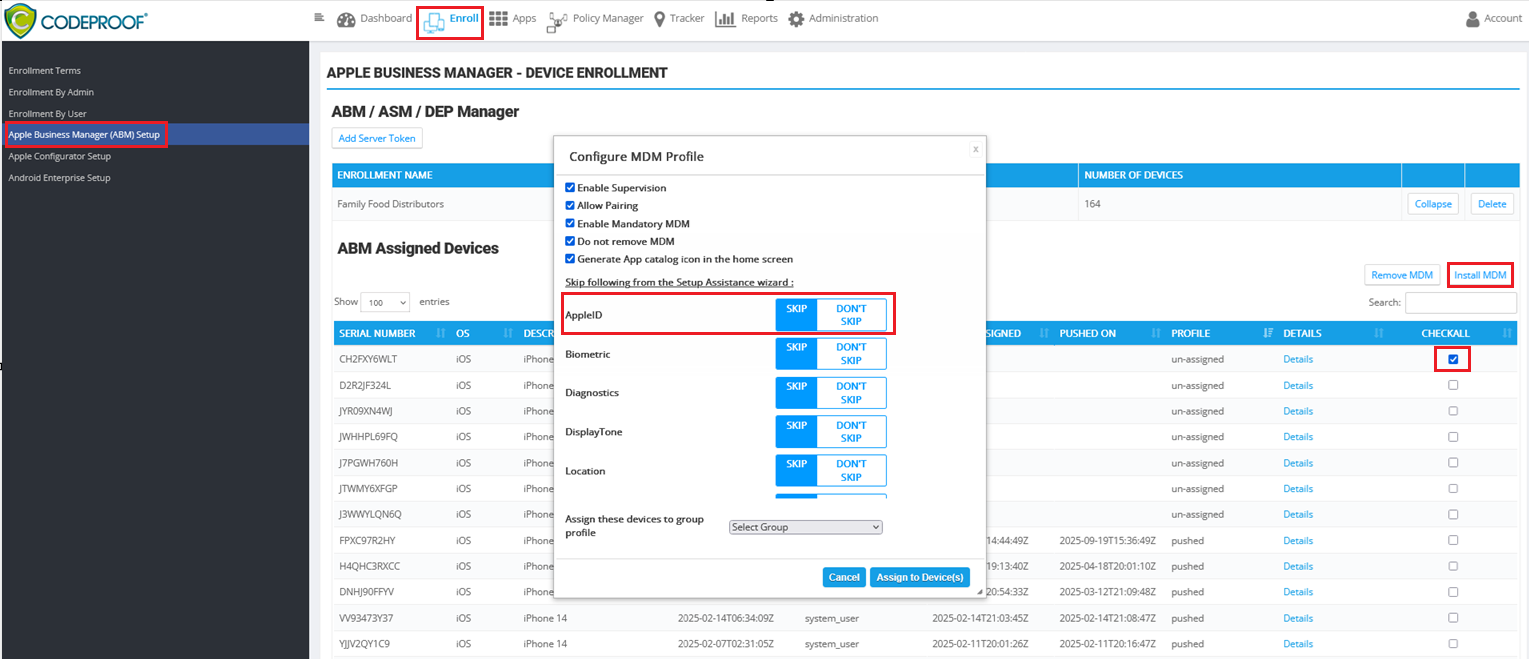
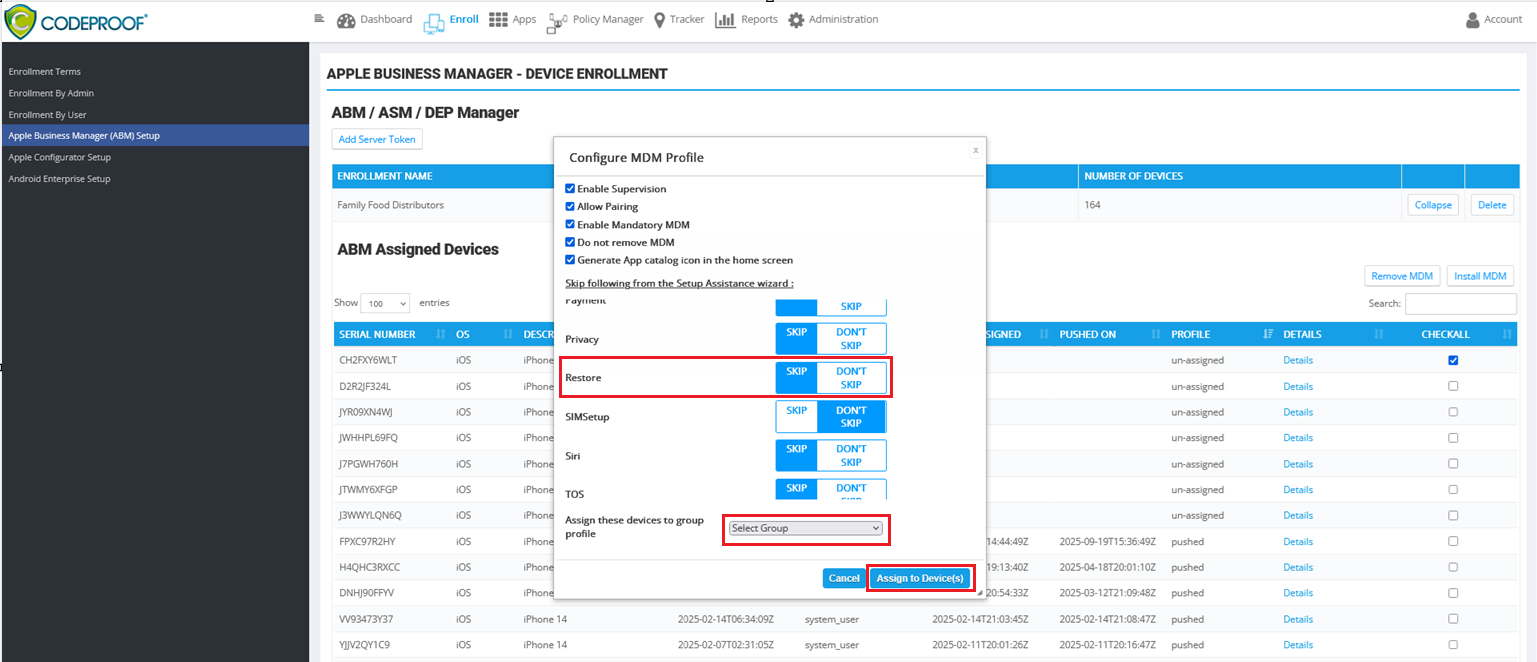
Step-by-Step: Restoring From iCloud During Setup
- Power on the iOS device and begin the Apple Setup Assistant wizard,
- Select language and region.
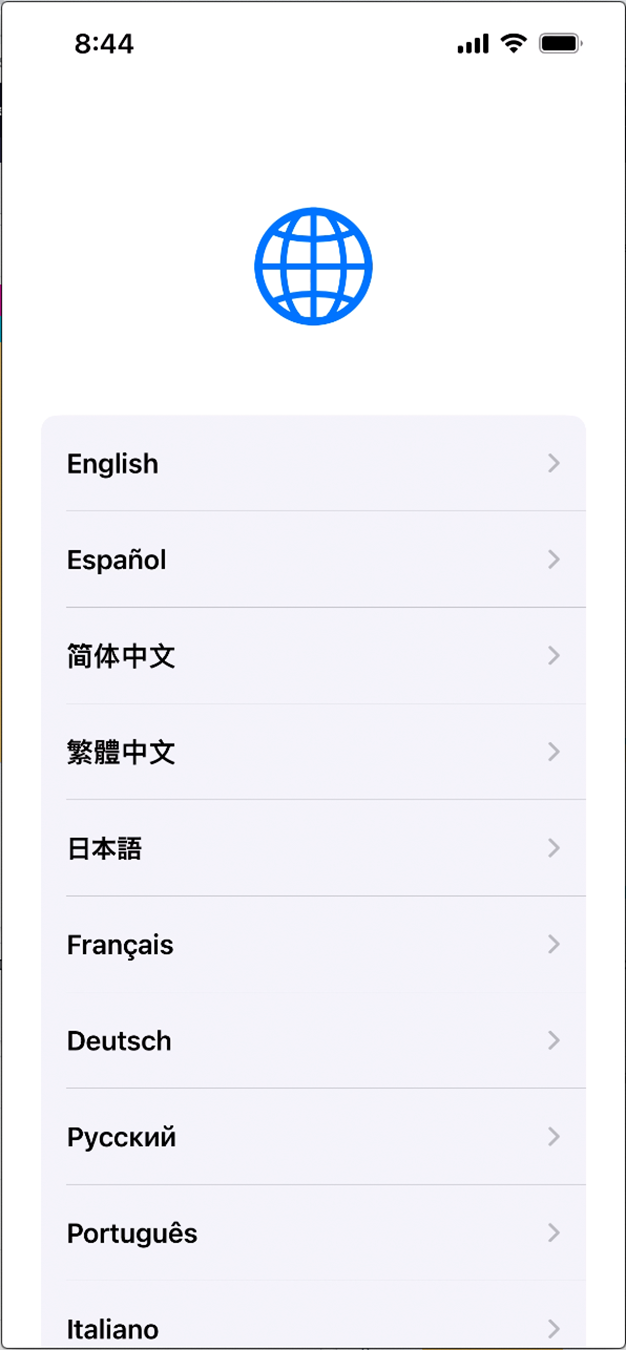
- Choose Country

- Connect to Wi-Fi.
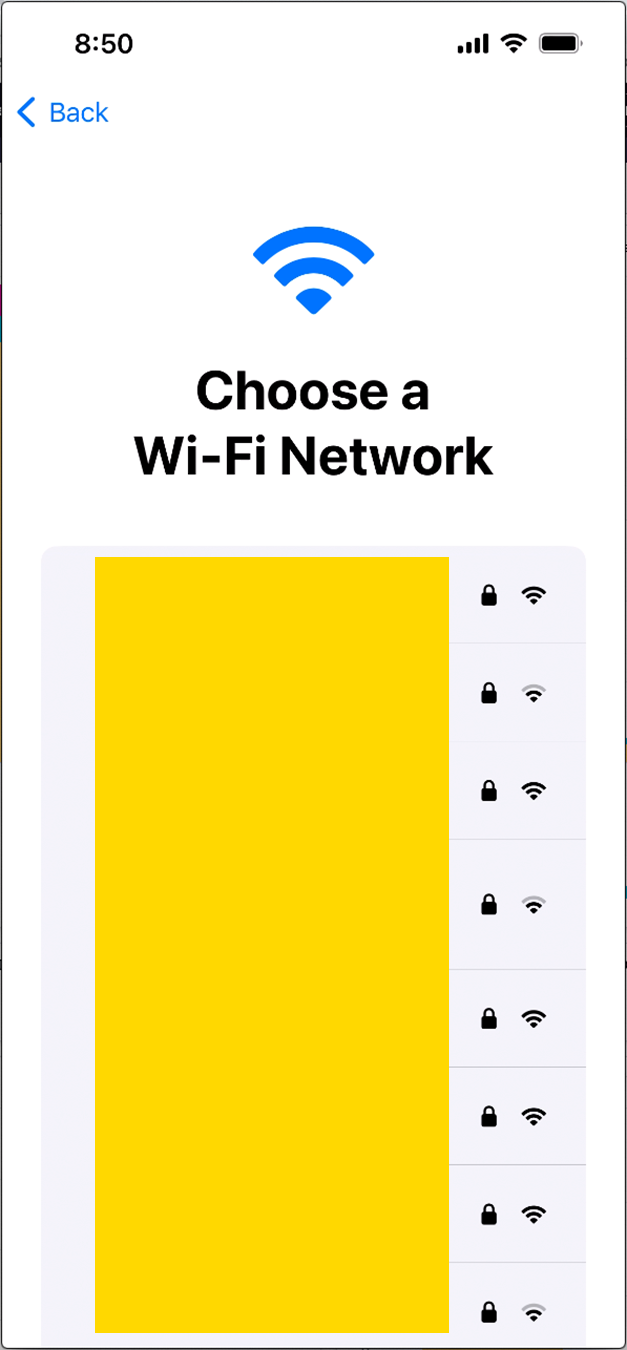
- Choose Restore from iCloud Backup.
- sign into iCloud using your Apple ID and password.
- Select the iCloud backup you want to use and wait for the restore process to complete.
- If prompted, enter the passcode for your device to continue the restore process.
- Once the restore process is complete, you will be prompted continue the setup process.
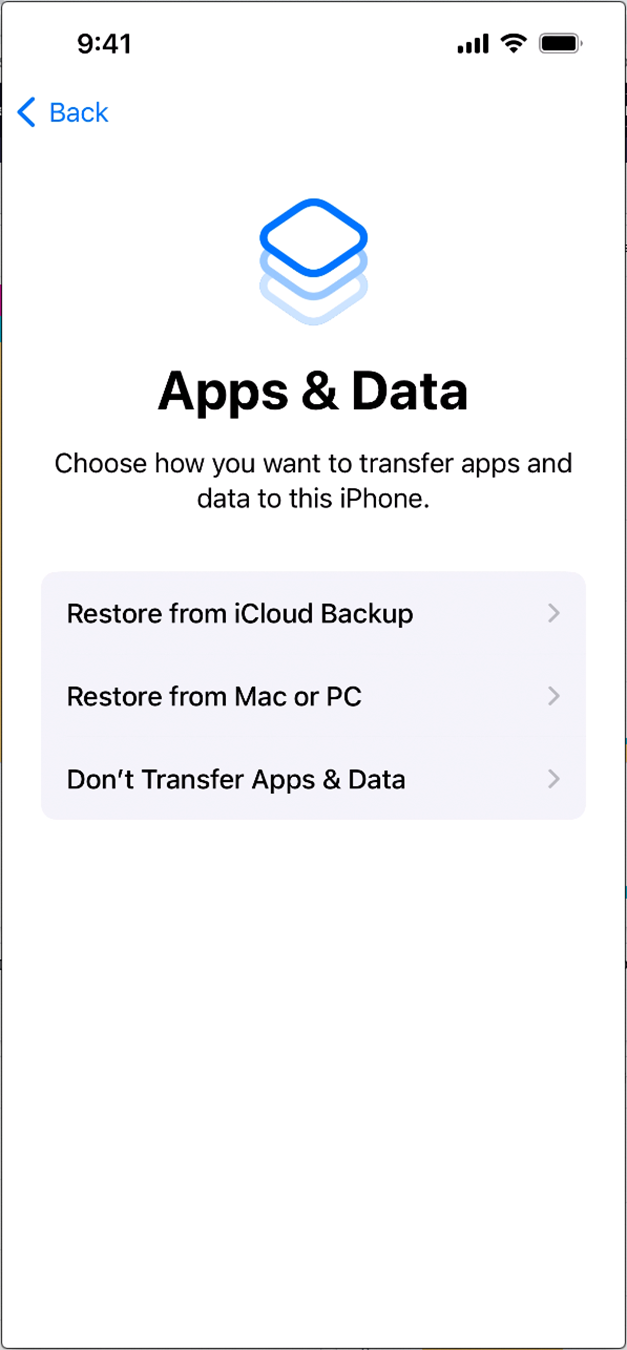
- Remote Management (MDM) - Follow the enrollment instructions in the setup assistance.
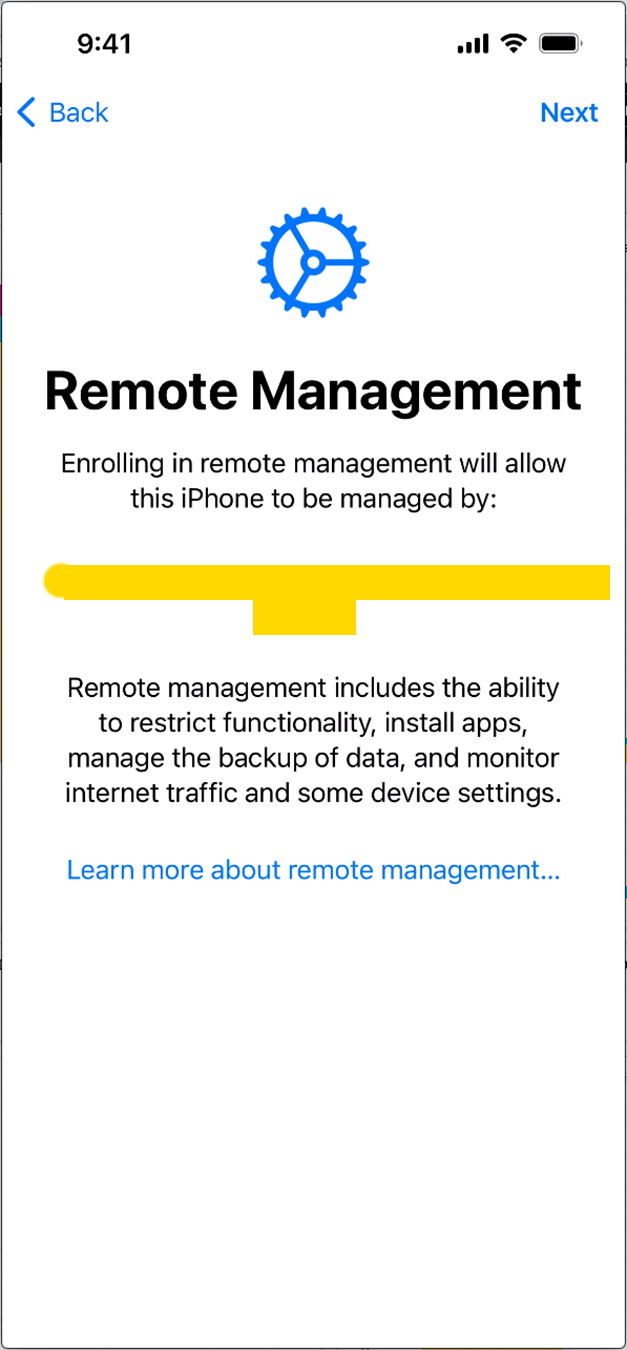
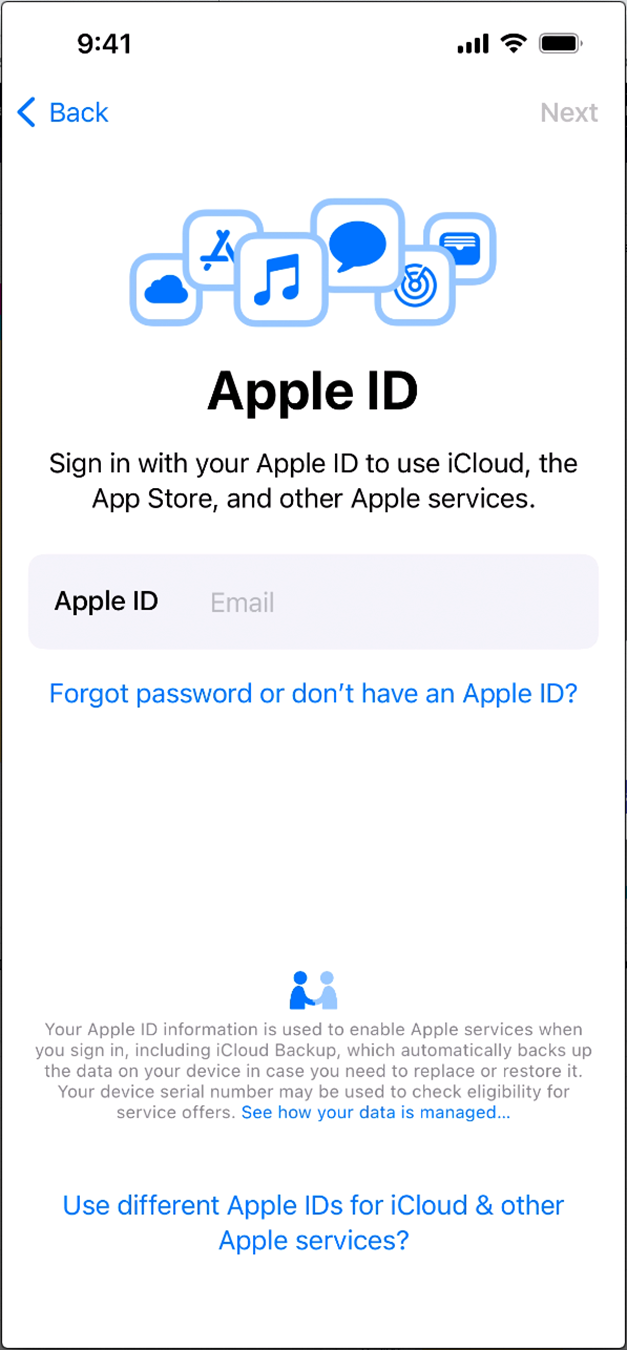

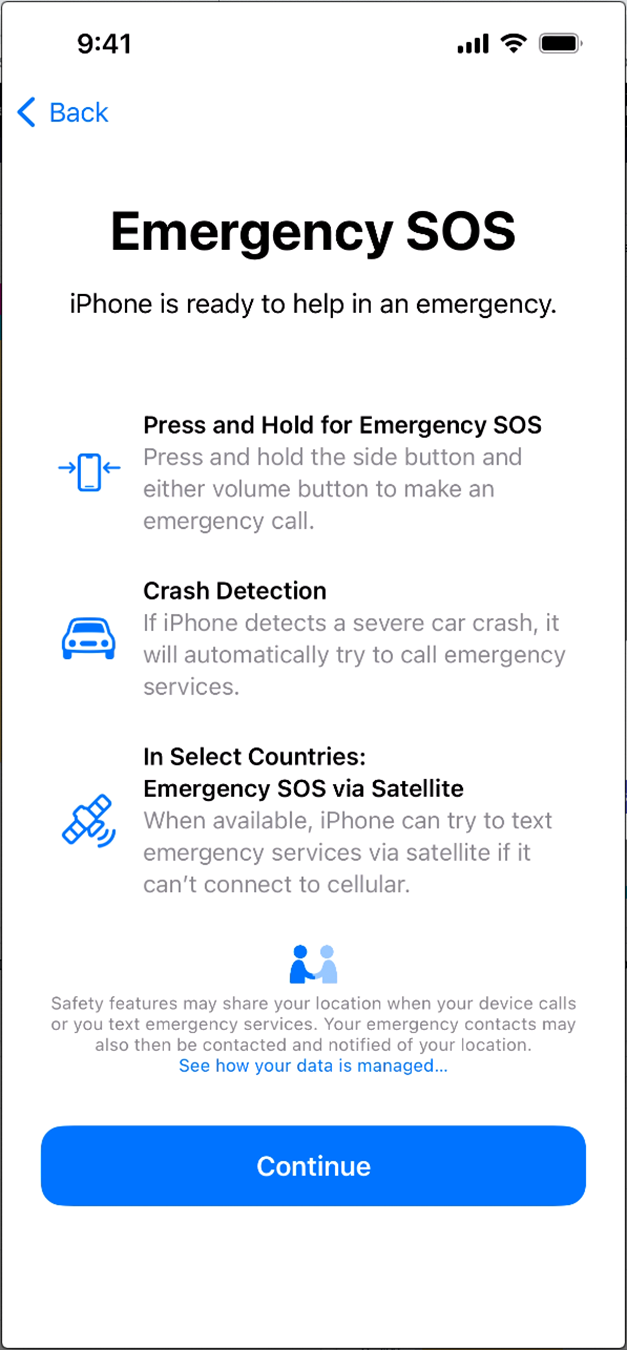
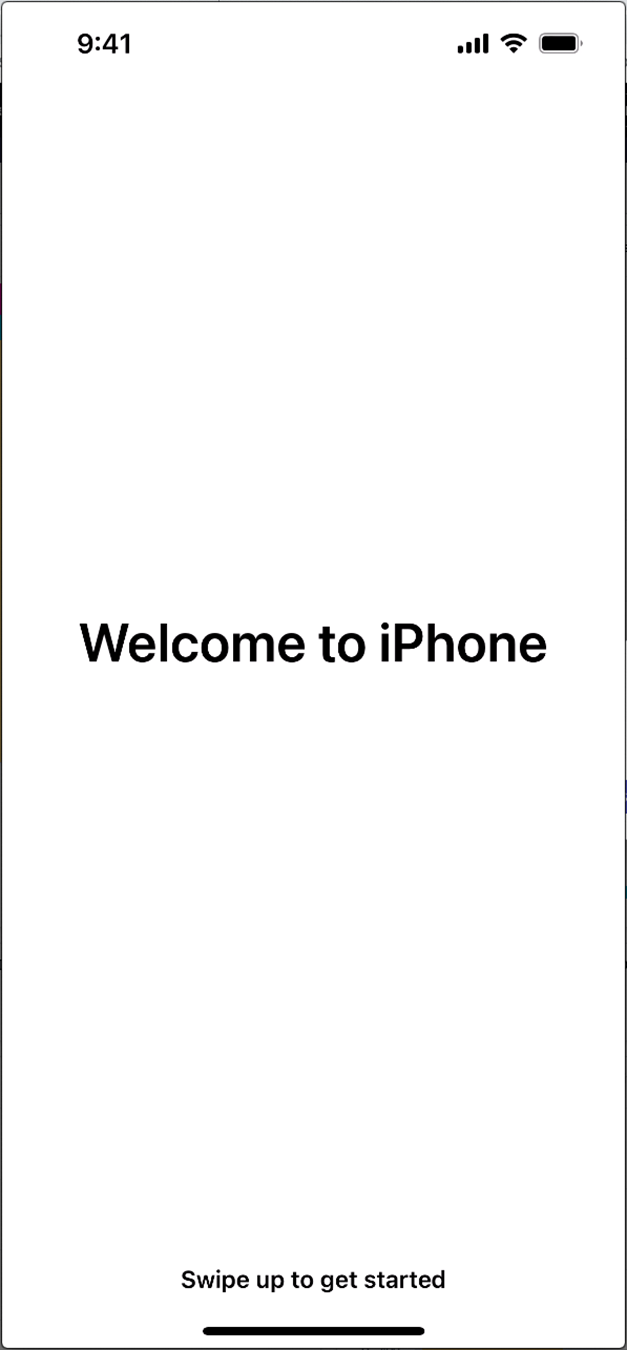
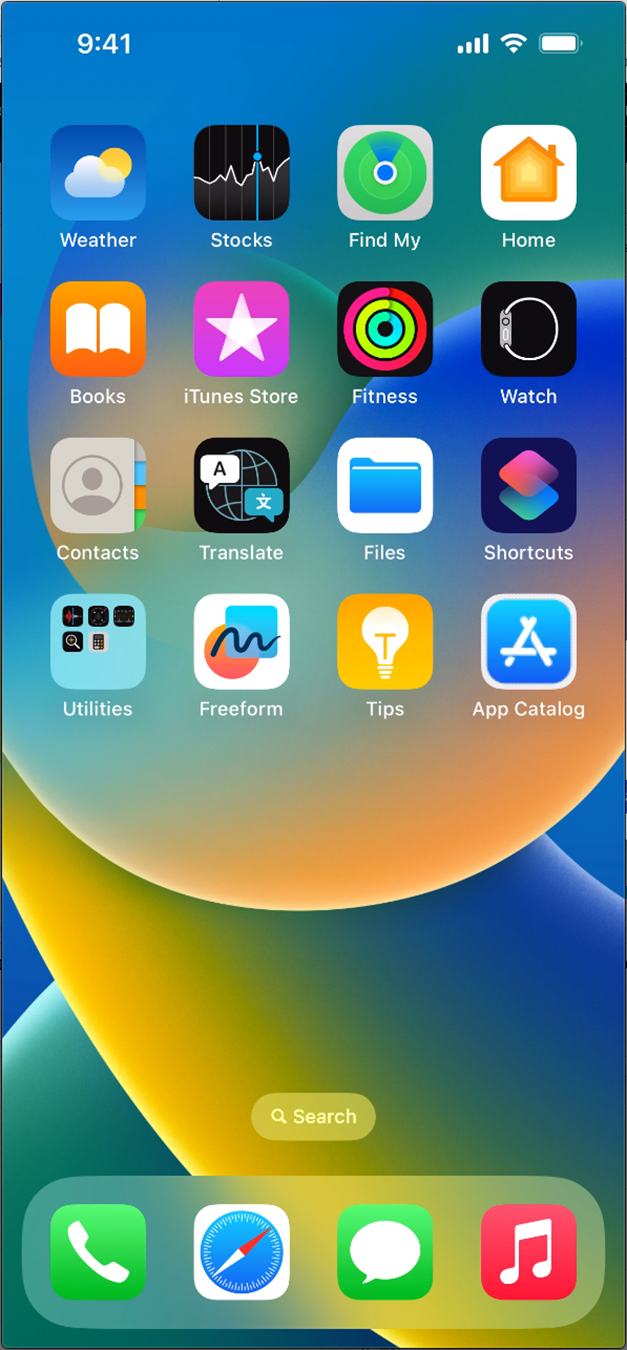
Troubleshooting & Tips
- Verify the backup was created with the same or newer iOS version as the target device.
- For ABM devices, confirm that the device is assigned to your Codeproof MDM server token in Apple Business Manager before starting setup. In the Codeproof MDM console, configure the Setup Assistant profile to allow Sign in with Apple ID, Restore from Backup, and related options.
- Some apps may require re-authentication after restore.
- Ensure sufficient storage space and battery power (or keep the device plugged in).
Restoring Android Devices During Fully Managed Enrollment
When enrolling Android devices into Codeproof MDM (via Android Enterprise, Zero-Touch, or QR-code enrollment), restoring a personal backup is also possible. However, the restore process depends on the Android version and the chosen enrollment method.
What Gets Restored
When users sign in with their Google Account during device setup, the following can be restored from Google cloud backup (if available):
- Apps installed from Google Play
- Call history
- Contacts, calendar, and email (if synced)
- Device settings (Wi-Fi, wallpapers, etc.)
- SMS (on some devices and versions)
- Photos (if backed up via Google Photos)
Codeproof MDM Setup Requirements
To allow backup restore during Android enrollment:
- Enable “Allow user to sign in with personal Google account” in the Codeproof MDM console Setup policy (if personal restore is desired).
- For corporate-only (fully managed) devices, you may disable this option to prevent restore of personal data.
- Ensure network connectivity during setup — restores require Wi-Fi or mobile data.
Restoring Google Account Data
- During Setup (recommended):
If the user signs in with their Google account while going through the initial setup wizard, they can restore an existing cloud backup (apps, contacts, settings, etc.). This is the only point where a full device restore from Google’s backup service is possible. - After MDM Enrollment (later):
Once Codeproof enrollment is complete, a user can still add their Google account to the device. However:- This will only sync account-linked data (contacts, calendar, Gmail, Drive, Photos, etc.).
- It will not restore apps, settings, or a full backup image. Those are only restored if the Google account is added during the initial setup wizard.
Step-by-Step: Restoring During Android Setup
- Factory reset or unbox the new device.
- Start the setup wizard.
- Connect to Wi-Fi.
- Depending on enrollment method:
- Zero-Touch / QR-code: Device automatically downloads Codeproof agent and MDM policies.
- Manual enrollment: Enter enterprise credentials or scan QR.
- When prompted to sign in with a Google account:
- Enter personal Google ID to restore backups.
- Select the backup (if more than one).
- Wait for apps/data to restore.
- Once restore completes, the device continues Codeproof MDM enrollment and applies policies.
Troubleshooting & Tips
- Backup must be created on the same or newer Android version as the restore target.
- Corporate policies may restrict restoring personal accounts and data.
- Work Profile enrollment never restores apps/data inside the work profile — only the personal side.
- Some OEM-specific backup tools (Samsung Smart Switch, Mi Cloud, etc.) may not function during Zero-Touch enforced enrollment.
Samsung Switch Migration App
Samsung Smart Switch is a free Samsung application that makes it easy to back up, transfer, and restore data during MDM migration. With Smart Switch, you can:
- Back up and restore data to/from a PC or SD card.
- Transfer data wirelessly or via USB cable between devices.
- Migrate from iPhone to Samsung Galaxy, or from an older Galaxy device to a new one.
This flexibility allows Samsung users to retain personal content such as contacts, photos, messages, and apps while enrolling into Codeproof MDM.
For step-by-step instructions, please follow Samsung’s official Smart Switch guide.
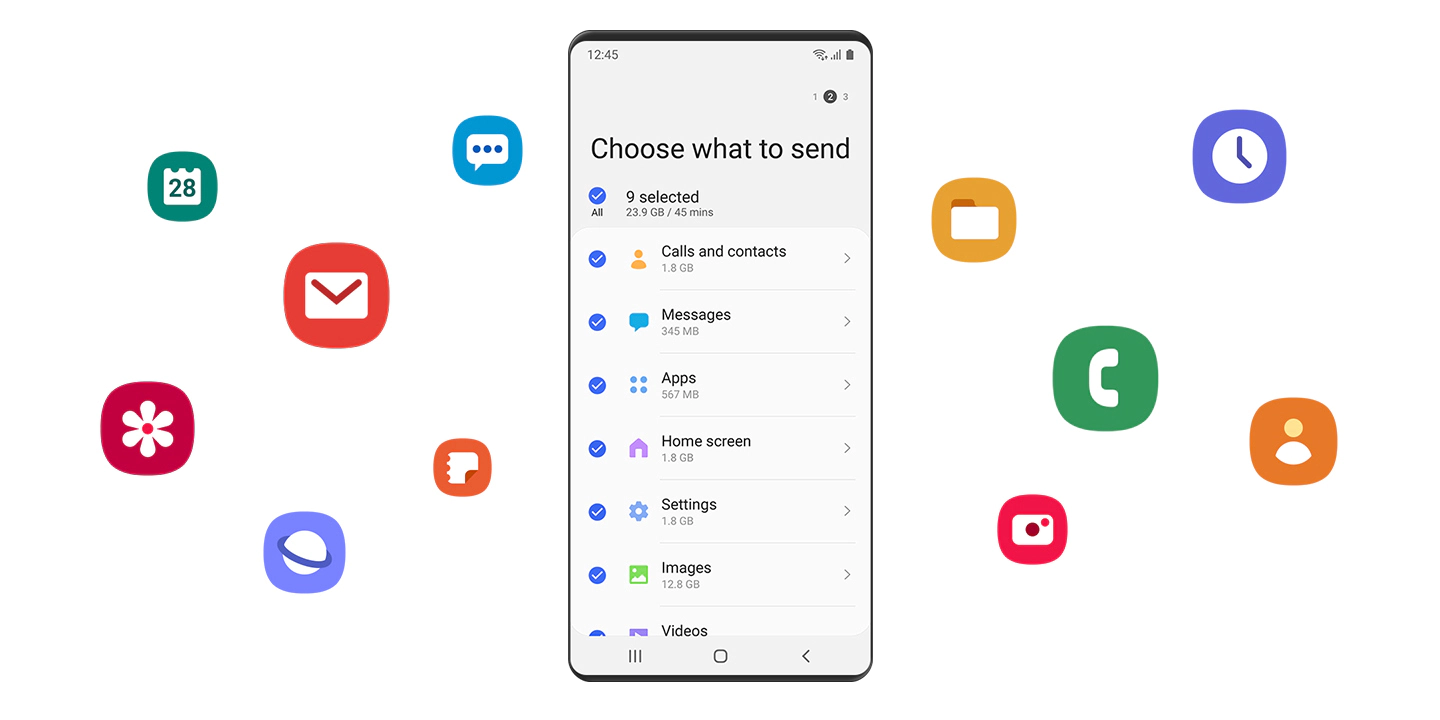
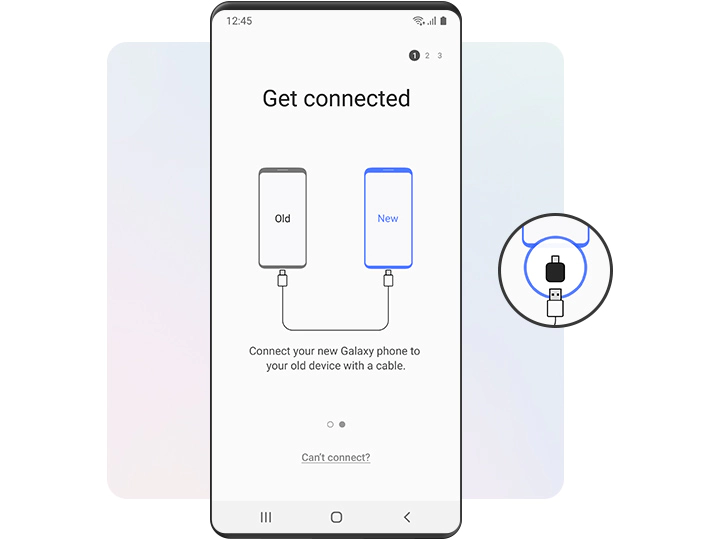
Samsung Switch and Google Account backup Comparison
Option | Supported Devices | What It Restores | When to Use | Notes |
Google Account Backup | All Android devices (non-Samsung + Samsung) | Contacts, calendar, Gmail, Wi-Fi, wallpapers, some app data | During initial setup (full restore) or later (account sync only) | Full restore possible only during setup wizard. After enrollment, adding a Google account will only sync data (not apps/settings). |
Samsung Smart Switch | Samsung Galaxy devices only | Contacts, photos, messages, apps, device settings | Before or during migration | Can transfer data from iPhone → Galaxy, or old Galaxy → new Galaxy. Also supports restore from PC or SD card. More flexible than Google Backup. |
✅ Recommendation:
- For Samsung devices → use Smart Switch for the most complete migration.
- For non-Samsung devices → rely on Google Account Backup during setup, then re-add Google account after enrollment for ongoing sync.
For questions, chat with the MDM experts at CODEPROOF.
